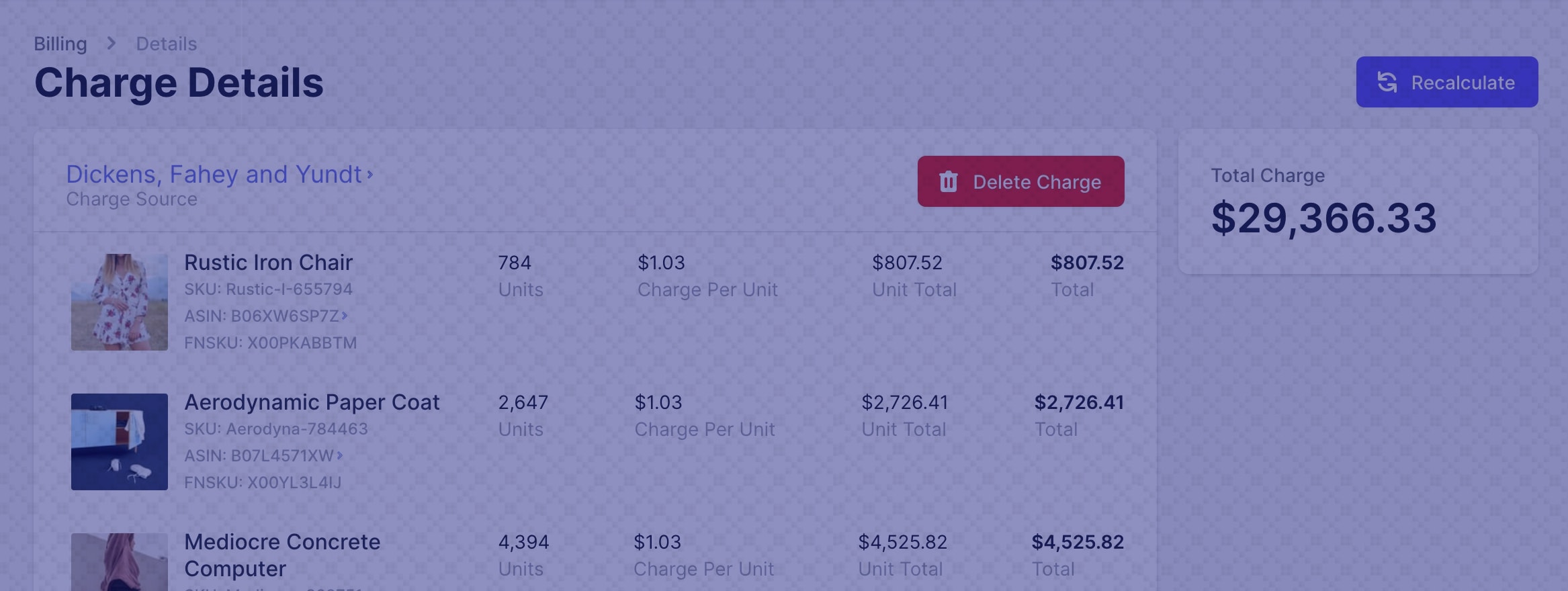A lot of internal changes to the billing system resulted in a beautiful new charge breakdown page, so you and your clients can understand exactly why a charge is a certain amount.
Here's a look at all the features and changes that we've added to PrepBusiness. We spent most of our time overhauling the billing system, and a lot of the changes are internal, but here's what you'll notice:
Detailed Charge Breakdown
Previously, clients and staff only could see a short description of any charges added to a client account, which were summarized by shipment, making it hard to understand exactly what went into the charge on a per item level. We have now added a detailed breakdown of all charges so that you and your clients can better understand the source of each charge.

FBA Shipment IDs
The shipment ID for shipments created on Seller Central are now displayed on the list of Amazon shipments, as well as in the detail view for that shipment. You can also filter by the shipment ID to find the exact shipment you are looking for.
Download Invoice Per Shipment
You can now download an invoice for each shipment if you would like to send invoices out for each shipment rather than per month. This works best when paired with a manual billing cycle.
View and Download Invoice
A new tab has been added on the Billing page with a list of invoices for that client. You can view all of the invoices for that client and download a PDF of the invoice.
Mark Invoice As Paid
If you are using manual billing and would like to mark an invoice as paid, you can now do so under the new invoices section. This will also lock future edits to any shipments, services, or shipment items related to that invoice (use adjustments if you need to correct anything).
Tweaks
- You can now configure the colour of the background behind a custom logo that you upload, so that it better matches your logo.
- Adding services to a client account manually has been moved from the main Charges page into the New Charge page. Just click the Add New Charge button to either add a custom charge or a service charge.
Bug Fixes
- The inbound shipment name was not displayed properly on the list of inbound shipments
- Fix for the charge now occasionally button failing
- Fix for FNSKUs not being fetched properly for items due to Amazon's API limits